Installation
- Install Visual Studio 2008.
- Download nFringe, and install it.
- Register a non-commercial license of nFringe. You MUST have a license to use it.
Creating a UnrealScript project
Start Visual Studio, and then in the menu bar, click File > New > Project..., and then a dialog window shows up:
Select "UnrealScript" in the "Project types" list, and select "UnrealEngine 3 Licensee Project" in the Templates list. Then uncheck the "Create directory for solution" check box below. Type in a desired project name, and push the OK button to create a project.
The project files that just created are in a wrong folder. To relocate them, close the solution in Visual Studio, and move the sln and ucproj files to "\Development\Src" folder. Open the sln file again with Visual Studio, and you will see all uc files are in the project automatically. Now you can start searching keywords in scripts.
Compiling UnrealScript
In the main menu, click Project > UnrealScript Properties to bring up the project property pane. Select General tab and type in "..\..\Binaries\Win32\UDK.exe" for UCC Path, and you can compile scripts with the Build menu in Visual Studio.
Starting UDK
To start UDK in Visual Studio, open the project property pane again and select Debug tab. Type in "..\..\Binaries\Win32\UDK.exe" again for "Start Game Executable", and you can start UDK with the Debug menu in Visual Studio.
Debugging UnrealScript
You can debug UnrealScript by adding breakpoints and stepping into code just like other languages in Visual Studio. Just remember you need to compile scripts with a debug option. To do that, open the project property pane again and select Build tab. Make sure the "Build debug scripts" check box is checked.




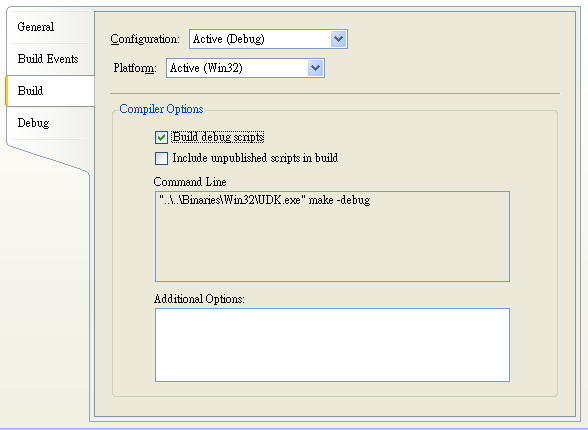



0 comments :
Post a Comment